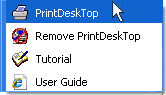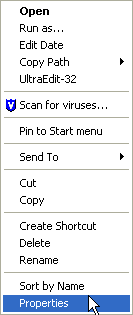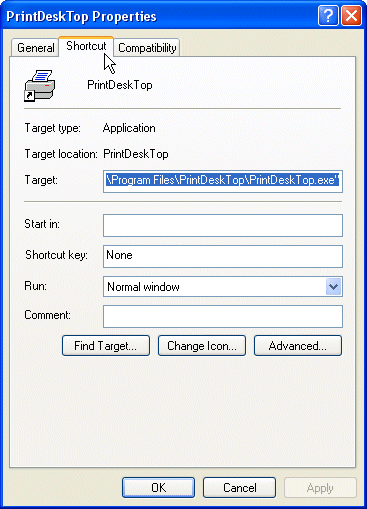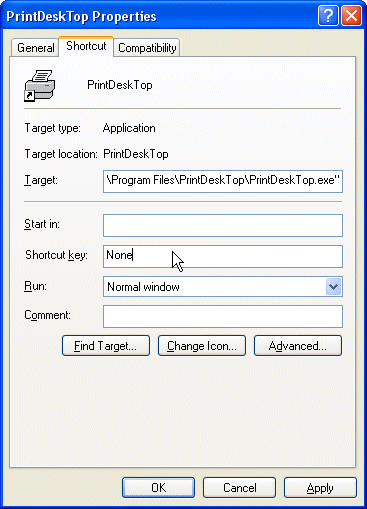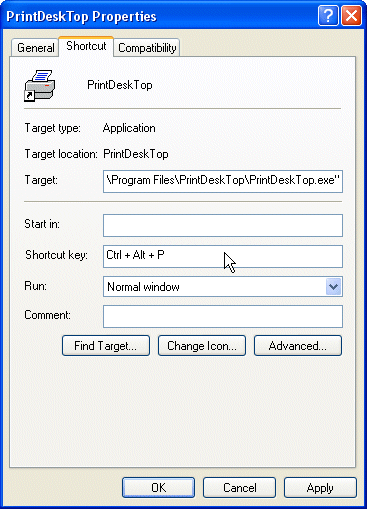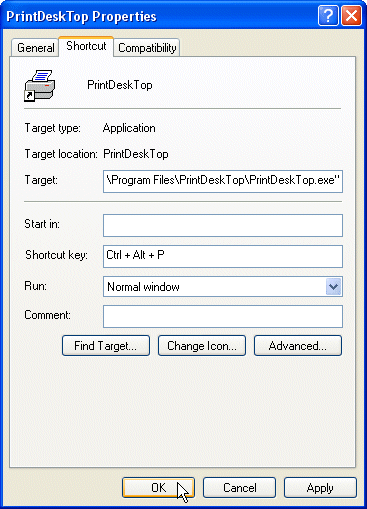PrintDeskTop —
Define
Shortcut Key |
|||
|
You may see a textual or pictorial view of defining a shortcut key. How to define a shortcut key for PrintDeskTop (pictorial view):
To print your screen, press the key(s) you defined in step 9 above. If you chose Ctl+Alt+p, then press and hold the Ctl and Alt and p keys simultaneously and your screen should print. An alternate solution is to use the freeware utility HoeKey. |
|||
Download
| Define Shortcut Key | How
to Use It | FAQ | Contact
| Benefits & Features | Screen
Shot | What's New |
Links | Donate
| Search
| Home
|
|||